Lenovo's handheld gaming PC is at its best when it runs Valve's custom software, learn how you can install it on your device.
Lenovo's second entry into the handheld gaming PC race the Legion Go S has just been given a bit of makeover. It's one of the first non-Steam Deck devices to officially run SteamOS and many of you might be curious about making the leap.
There are of course some trade offs if you take the stock Windows 11 installation off, you won't be able to play game of a generation Fortnite anymore, but the benefits of the streamlined experience far outweigh the costs.
Follow this step by step guide and we'll get you into it quick smart and playing games in no time.
A quick disclaimer to start with, anything you do to your device has the risk of causing some damage to software or hardware so absolutely no guarantees are offered here.
The process is relatively straight forward it shouldn't prove too complicated to successfully pull off but following this guide is at your own risk!
Ready to go? Let's have some fun.
Step 1 - Insert your USB drive into your PC and then run Rufus. Select from the Device drop down list the USB drive you want to use, make sure you double and triple check you've got the right one, then in the boot selection section press the SELECT button and navigate to the steamdeck-repair img.bz2 file you downloaded from Valve. You'll be erasing the contents of this drive and replacing it with img file. Everything on the drive will be wiped, so make sure you've taken off anything important first but Rufus should warn you before you do.
Step 2 - Press the Start button when you're ready and then go make a cup of tea, it'll probably take approximately 10 minutes. While you're waiting why not read some of our recent reviews. Once completed safely eject the drive from your computer.
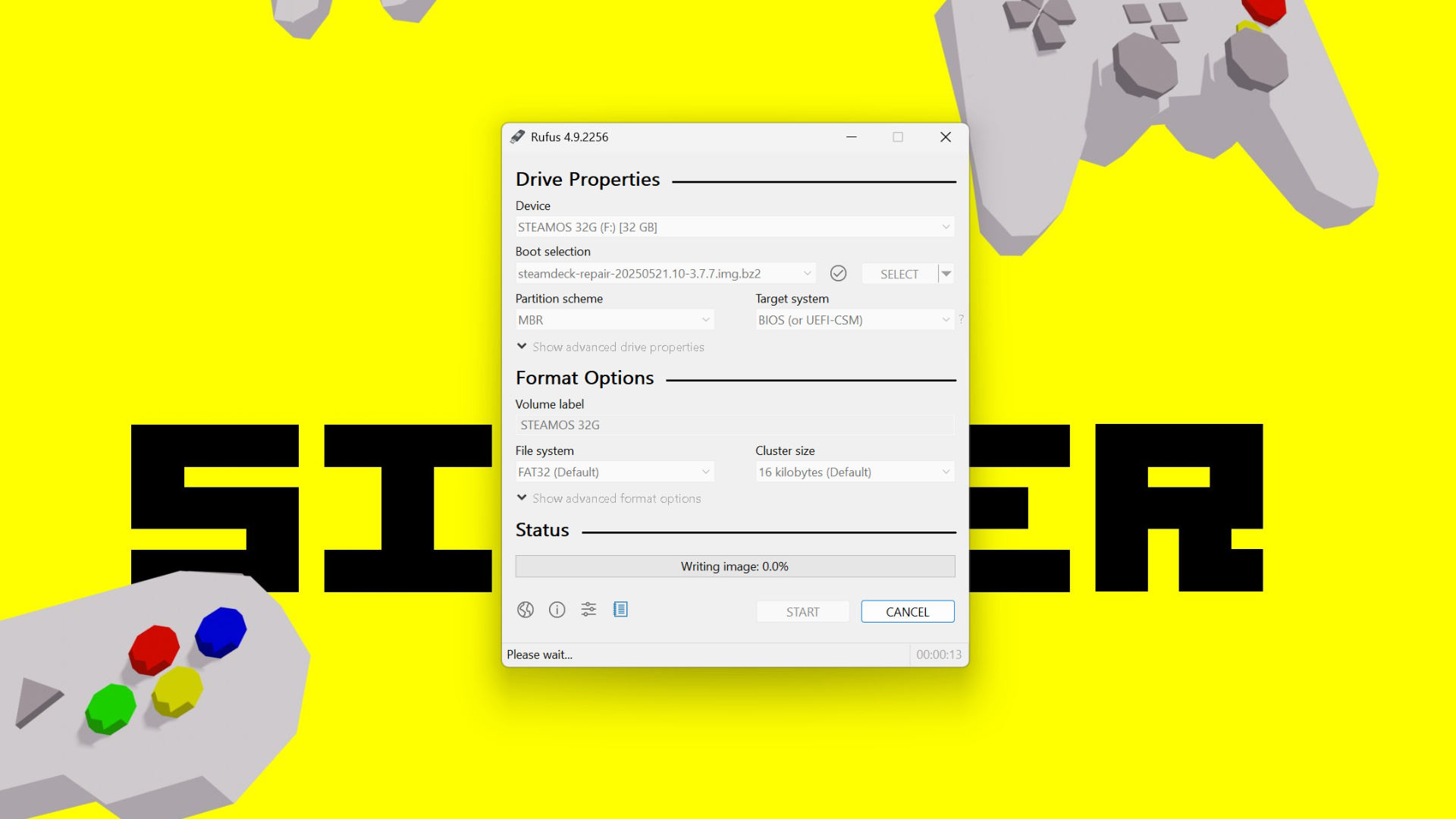
Step 3 - Take your freshly re-imaged drive, and now plug it into your Legion GO S. You'll need to restart the device and open the Novo Button menu, it's basically a version of BIOS. You can do this but pressing both the Volume Up + button and the power button together.
Step 4a - Using the touch screen or the touch pad, select the Boot Menu. You want to select EFI USB Device from the menu. The device should reboot into the SteamOS recovery mode... but it might not saying boot entry is blocked by security policy. That is ok, we can fix that.
Step 4b - If you are blocked from booting from an external device, like I was, the trick to fix this is to go back into the Novo Button Menu, select BIOS Setup and then go to the Security section. Find the section that says Secure Boot, and select Reset to Setup Mode. Hit Exit on the left hand side, then select Exit Saving Changes. Now jump back to Step 4a once that's done you can move on to Step 5.
Step 5 - Ok now we're going to remove the original Windows 11 installation, and install SteamOS, much like the USB drive earlier make sure you've saved everything you need to save. You should be presented with a desktop environment with four icons in the top row of the desktop. Using the touch screen, select Wipe Device & Install SteamOS. Be careful to tap this only once otherwise you'll open multiple Terminal windows. You'll be given a relatively firm warning that this will wipe your device. We need to do this but make sure you're ready before you select Proceed as shown in the image below to get this show on the road.
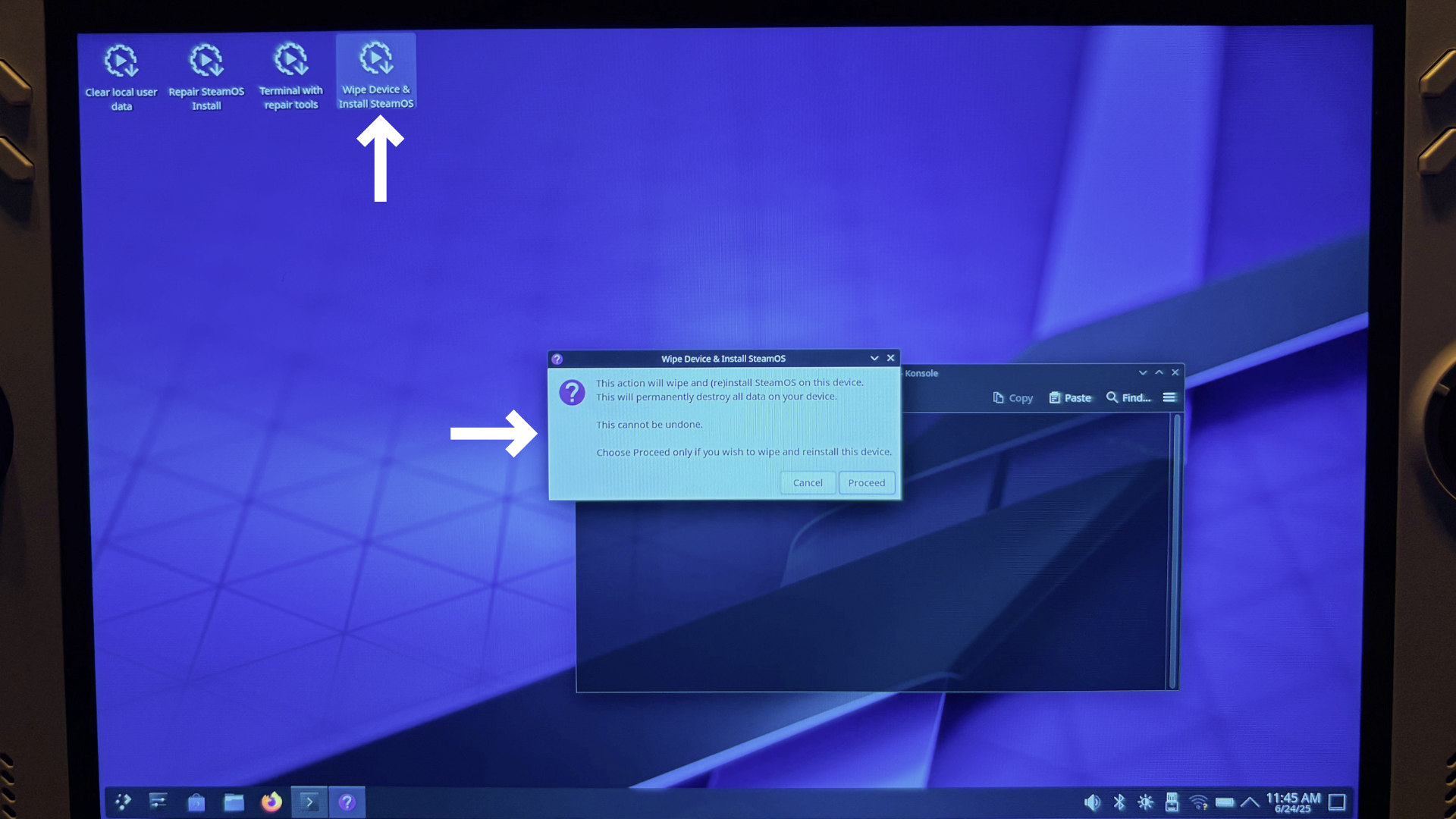
Step 6a - The Legion Go S will then go through the process of wiping the original OS and reinstalling the SteamOS software. This probably takes at least another 10-15 minutes so be patient. The screen also went completely blank for me during this process, don't worry about that just be patient and DO NOT FORCE OFF THE DEVICE. Just wait patiently and the device should reboot.
Step 6b - If it reboots back to the same desktop Linux recovery mode shown above, I had luck selecting Repair SteamOS Install the second of the four icons. The process repeated I removed the USB drive once it rebooted and we were good to go.
Step 7 - Complete the SteamOS setup process, connect to your wireless network and add your Steam account. You'll be presented with a welcome menu which will be tailored to the Lenovo Legion Go S with specific button and SD card locations, which is a nice touch.
Step 8 - Install some games and have some fun. I played Hades II and Control and both worked quickly and easily out of the box using Proton. You might also want to check for any software updates in the settings to make sure you're using the latest version.
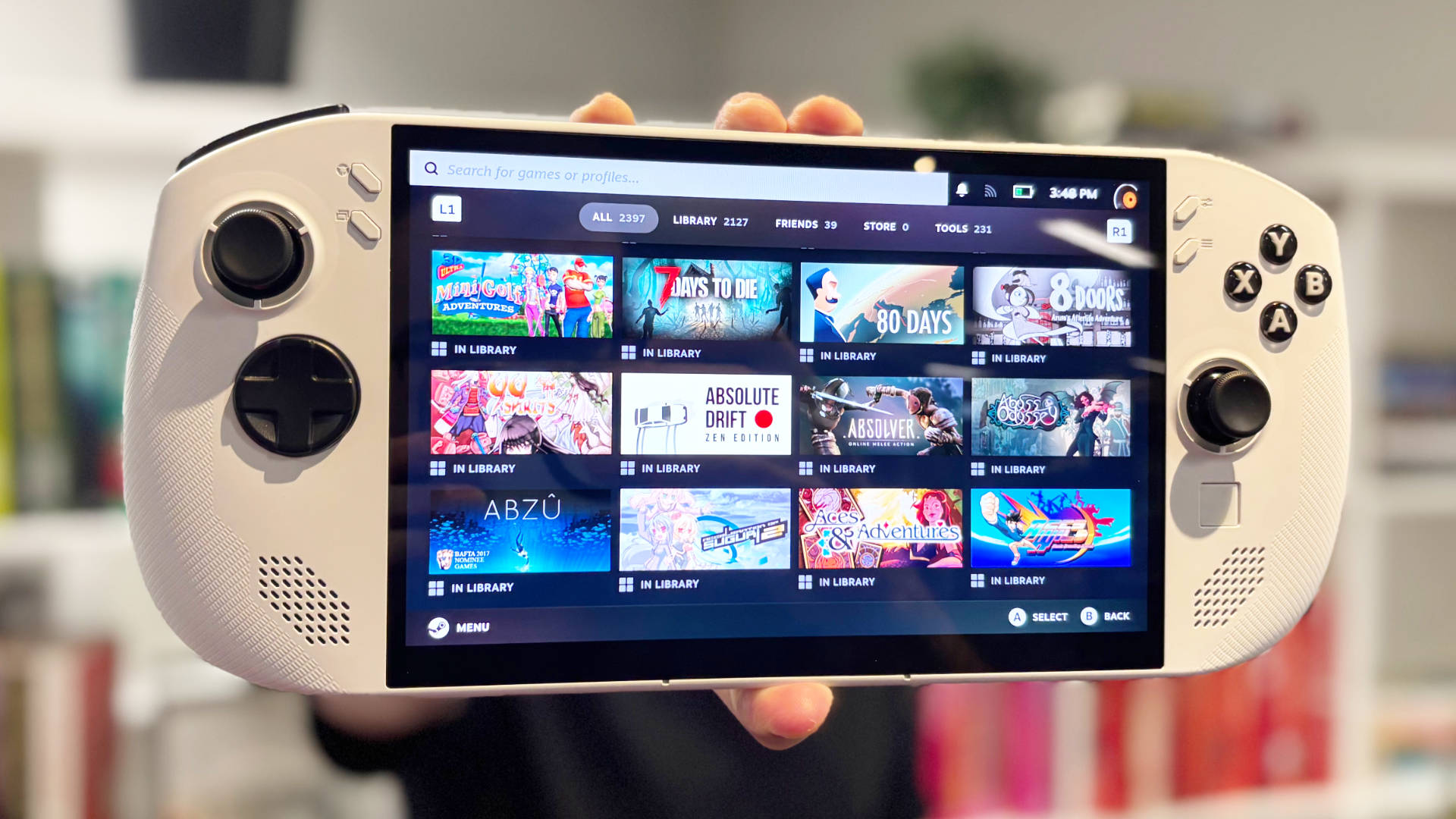
And that's that your Legion Go S is now set up and running the same SteamOS that the Steam Deck uses, which in my opinion is a perfect environment for this type of device.
Did this guide work for you? Let us know on socials make sure to tag @sifterHQ on Bluesky or @sifterHQ on Instagram. Show us your success stories!
Thanks to Lenovo Australia for lending us a device to have a tinker with. If you want you can check out the official install guide here, but I found it some of those instructions didn't match perfectly so your mileage may vary.